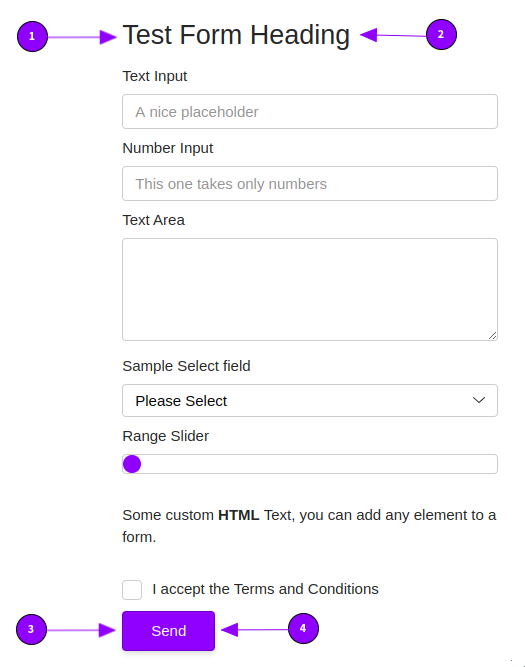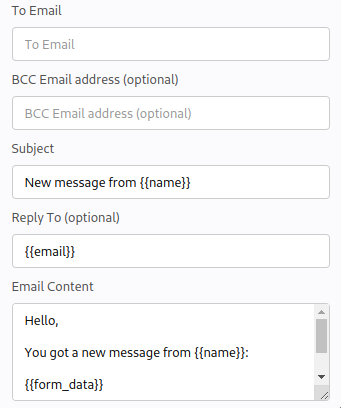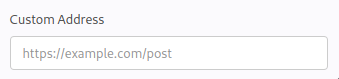Style / CSS Selectors
.mame-form {
/* The surrounding form div / All forms */
}
.mame-form form {
/* The form element */
}
.mame-form .form-caption {
/* Styles the form heading caption */
}
.mame-form .form-success {
/* The success message styling */
}
.mame-form .form-error {
/* The error message styling */
}
/* Mame form fields */
.mame-form .mame-input {
/* All input (<input ..) elements */
}
.mame-form .mame-input[type=number] {
/* All number input (<input type="number" ..) elements */
}
.mame-form .mame-textarea {
/* All text area (<textarea ..) elements */
}
.mame-form .mame-select {
/* All select (<select ..) elements */
}
.mame-form .mame-range {
/* All range (<range ..) elements */
}
.mame-form .mame-checkbox {
/* All checkbox (<input type="checkbox" ..) elements */
}
.mame-form input[type=submit] {
/* The submit button (<input type="submit" ..) */
}