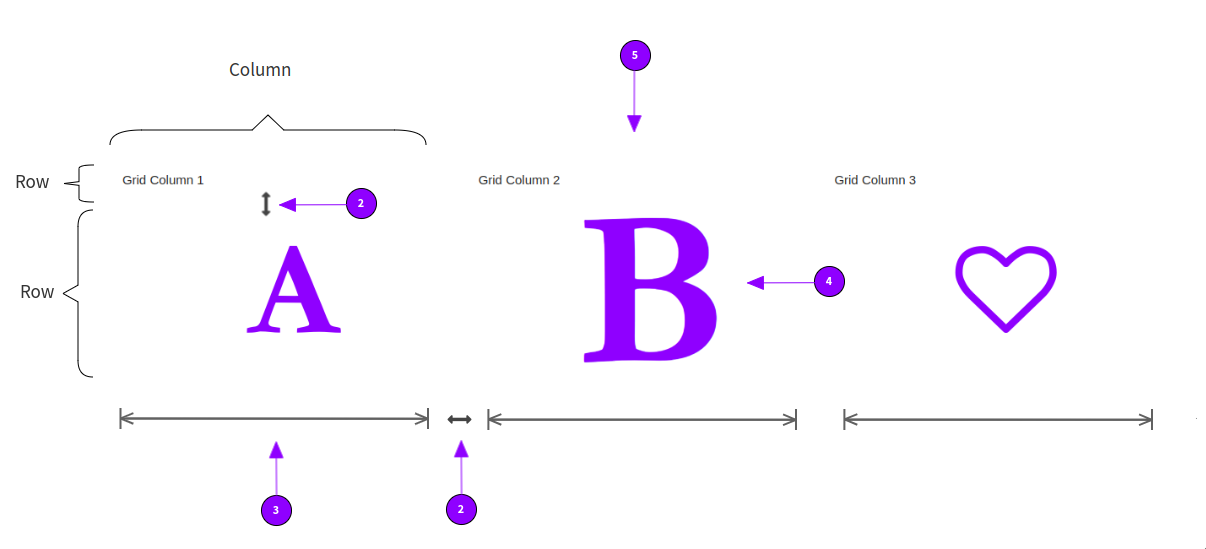Generated HTML (Outline)
<div class="mame-grid-control" role="grid">
<div class="mame-element mame-grid" style="--d:grid; --gtc:1fr; --gtc-sm:1fr; --gtc-md:1fr 1fr; --gtc-lg:1fr 1fr 1fr; --gtc-xl:1fr 1fr 1fr; --gg:15px; --jc:space-between; --ai:center;" role="row">
<div class="mame-element" role="gridcell">Grid Column 1</div>
<div class="mame-element" role="gridcell">Grid Column 2</div>
<div class="mame-element" role="gridcell">Grid Column 3</div>
</div>
</div>