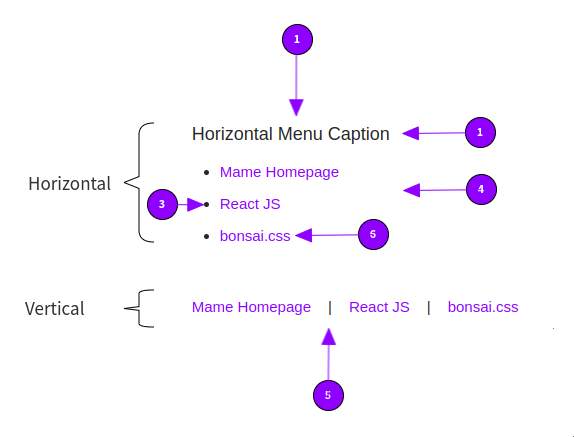- Menu Style: Choose between a Horizontal or vertical menu (see both in action below). Depending on the menu type the properties change slightly.
- Generate separate Mobile Menu: If checked Mame generates a separate menu for small devices. You should only enable it once per page.
Settings for Horizontal Menus
- Menu Caption: Optional Text displayed above the menu.
- Caption Size: Size of the optional caption
- List Style: Choose which style the menu items should use (or none).
- Space between: Set up the spacing between the menu items
- Spacer: Optional, choose an spacer (can be any letter or icon), mostly used in vertical menus.
- Menu Item Color: As menu items are links they usually use your site's link color, with this setting you can override this behavior.
Settings for Vertical Menus
- Space between: Set up the spacing between the menu items
- Spacer: Optional, choose an spacer (can be any letter or icon), mostly used in vertical menus.
- Menu Item Color: As menu items are links they usually use your site's link color, with this setting you can override this behavior.
Menu Items:
Menus in mame are not auto-populated. So you need to create your own menu structure. The menu item makes this easy.
- Title: Sets the title of the menu item
- Link Type: Choose between external (other websites) and internal (your mame site) links.
- Page (for internal links): Choose a page where the link points to
- Link (for external links): URL including protocol (for example: https://mame.app)
- Target: Should the link open in a new browser window or in the same one.
- Display As: How should the menu entry be displayed? As button or as link.
Everything else is configured with the common general properties.