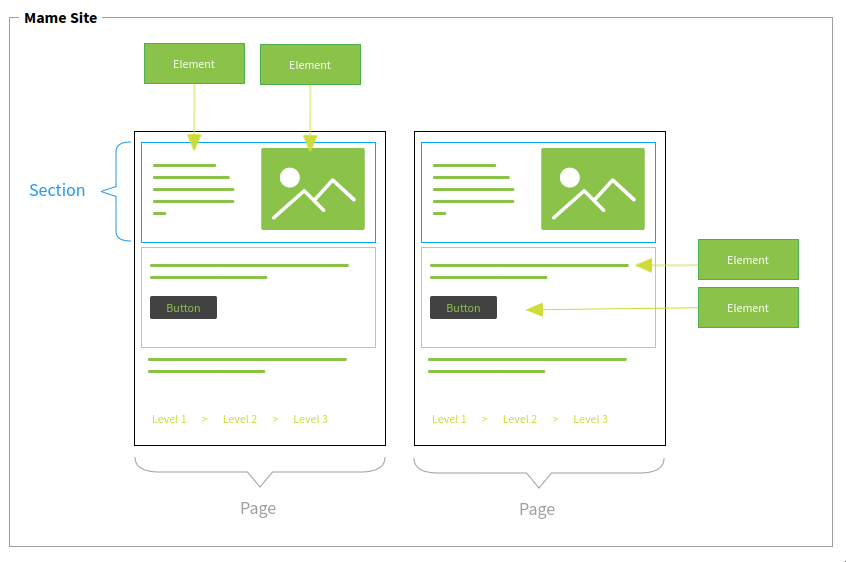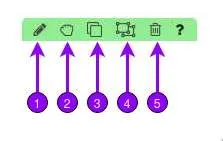Editing Elements
Once you mouse over an element in the website builder it is highlighted with a
green border. Additionally on the top right of the element the toolbar is shown. To open the element properties you can just usually left click on the element itself or click on the pencil icon in the toolbar. If you prefer a desktop like experience, you can also right click the element and use the context menu. Certain content, like text, is edited directly on the element, the other ones on the sidebar.
- Edit the element properties.
- Hold your left mouse to drag and drop the element to another place on the page.
- Duplicate the element.
- Copy the Style (not the content) of the element. Once you copied a style, there is another icon showing on every element toolbar that allows you to paste it. This is quite handy to to copy spacing or border settings from one element to another one.
- Delete the element.
The question mark icon opens the help page of the element in a new browser tab (or window). Some elements, like the Grid Element have a plus icon in the toolbar, which is used to add new elements to it.